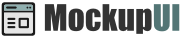MockupUI Reference Manual
Contents
User interface
UI widgets
Graphic widgets
Working with widgets
Annotations
Visual styles
Templates
Exporting
Projects
Setup
Help
Projects
This section describes how to work with MockupUI projects.
Create a new project or open an existing one
Save designs to MockupUI
.muiproject files.A project can contain an unlimited number of designs.
Create, preview, rename, duplicate and reorder designs.
Open multiple projects simultaneously and copy/paste widgets from one project to another
Auto-save project files for backup purposes.
Creating a new project
Select File > New Project or click the New Project tool button to create
a new MockupUI project.

The project creation dialog allows you to specify the project properties such as Project name and Location (output directory) as well as Title, Author, Description and Notes which are exported when generating specification documents. Refer to the Exporting documentation and Printing sections for more information.
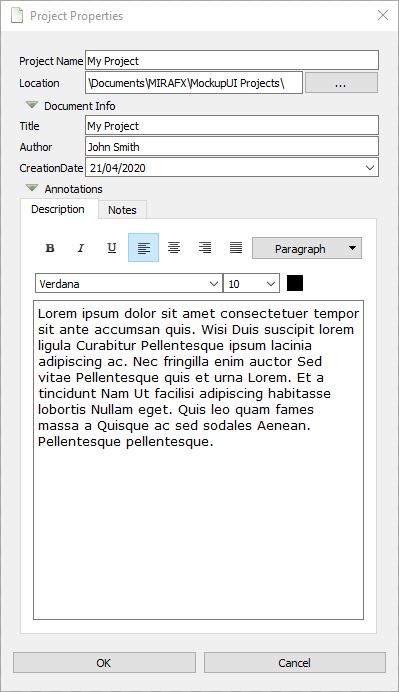
MockupUI offers the possibility to work with several open projects at the same time, each project having its own window. You can switch between projects from your operating system task bar.
Opening an existing project
Click the Open Project item from the File menu or select an existing one from the Recent Projects. This
will load the project file in memory and display its content in the page browser.

Saving a project
Click the Save button from the toolbar or Save Project from the File menu. This will create or update your project
file. The first time you save a project you will need to select an output folder and specify a file name.

Saving a project file allows you to work on a project over several sessions. All the designs and customized widgets are saved into a .mui project file.
Note that MockupUI does not save the image files within the project, it only saves references to these files. If you need to move or make a copy of your project, you will also need to copy the media files and place them in the same folder structure as the original.
The File > Save As menu item allows you to save your project under a different name.
Closing a project
A project can be closed by selecting File > Close Project, Ctrl+W or clicking the Close tool button. You will be asked
to save it before closing if you have made changes from the last time you saved it. Closing a project will
remove it from memory and will create a new empty project.