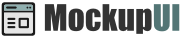MockupUI Reference Manual
Contents
User interface
UI widgets
Graphic widgets
Working with widgets
Annotations
Visual styles
Templates
Exporting
Projects
Setup
Help
Installing MockupUI
How to install MockupUI
This chapter describes how to download and the install MockupUI package. The following goes through each page of the installation step by step.
Obtain a Copy of MockupUI
The latest versions of MockupUI can always be downloaded from https://mockupui.com.
Download the package that matches your platform (refer to the product page for a complete list of supported platforms).
Start the Installation.
Execute the downloaded exe file by double clicking it. This will launch the installer and show you a welcome screen. Click Next. Each of the screens used in the installation process are described.
License Agreement Page.
A screen showing the MIRAFX End User License Agreement will appear. You must indicate acceptance of agreement by selecting Accept before continuing with the Next button.
MockupUI Information Page.
This screen contains some information relating to the MIRAFX product you are about to install.
Installation Components Selection Screen.
Select the components you wish to install and click the Next button.
Installation Summary Screen.
This page summarizes the selected installation settings and steps.
After clicking the Install button, the selected installation steps are performed. Depending on your computer's configuration, this may launch the Microsoft Runtime installer.
Installation Completed Screen.
This page is the last step in installation. It will close the installer and allow you to start using MockupUI immediately.
Purchasing and Activation
After installation, MockupUI will run in demo mode. You can try out all the features, but the rendered images will contain a watermark. If you decide to continue using MockupUI you can buy a license from our website by following the steps described here.
When you purchase a license, you will receive a registration code that you can use to unlock the product from within the application by selecting Help > Activate MockupUI. Refer to the Activating MockupUI page for more details.